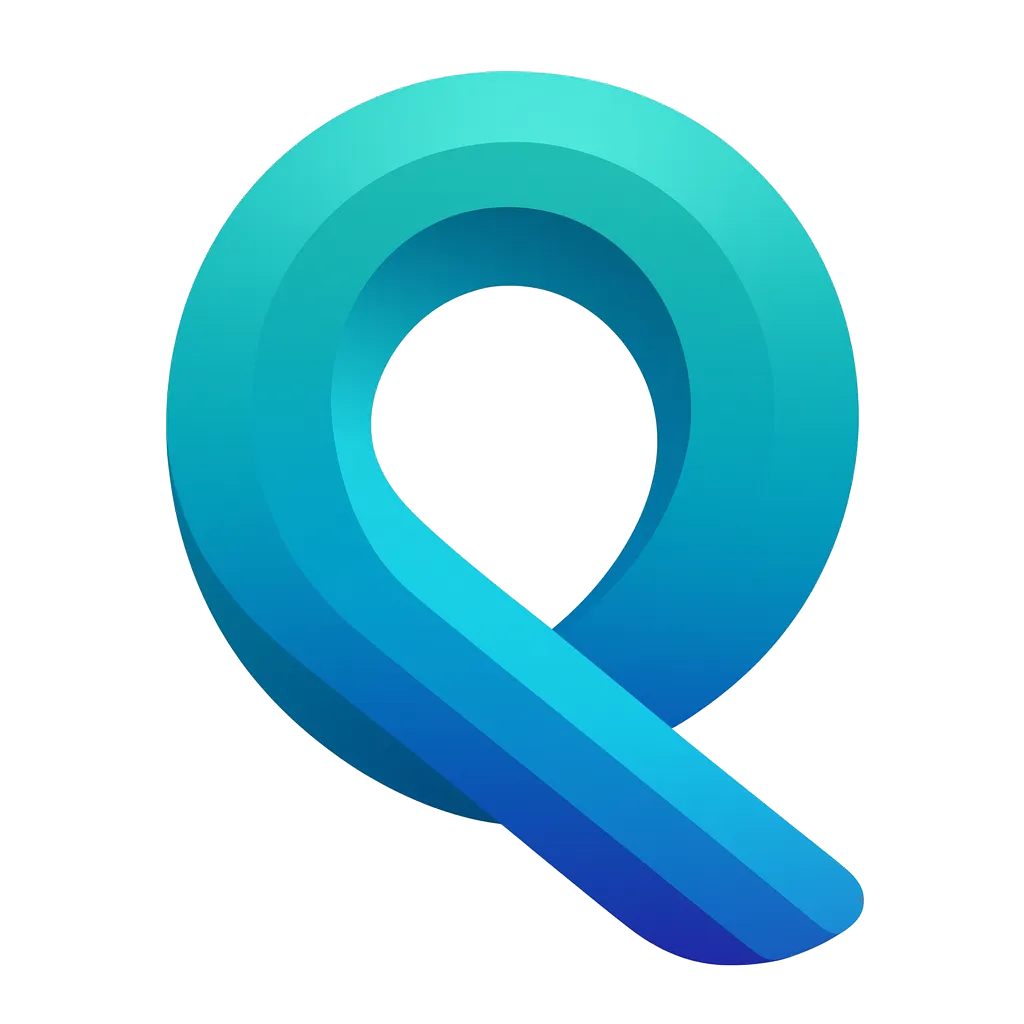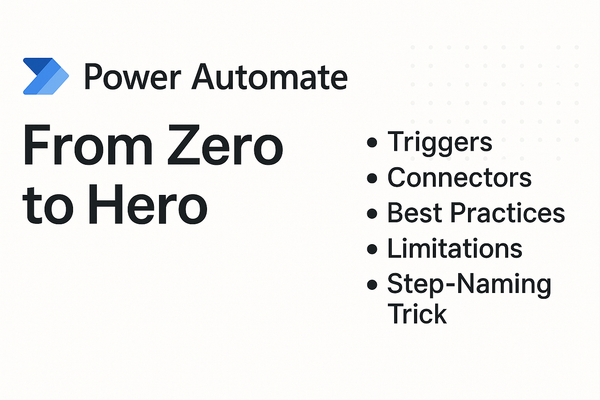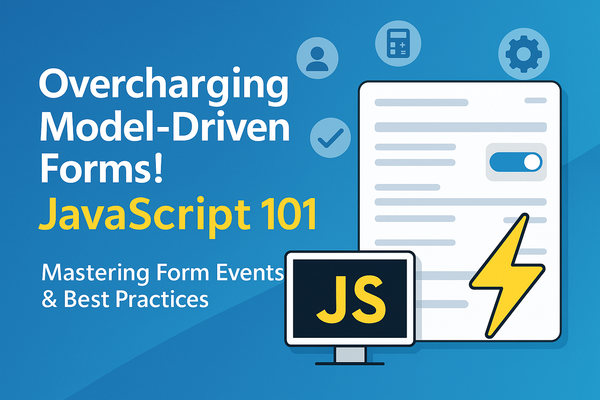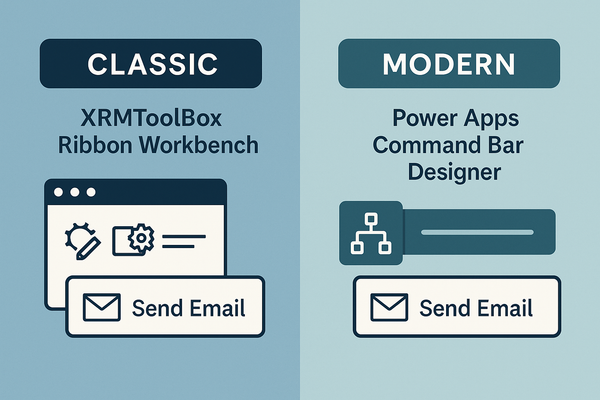Stepping up the game: Exporting Dataverse tables to Azure DataLake Gen2

One of the most fascinating aspects for me, after all these years working closely with Power Platform and Dynamics, is the sheer number of tools - often unknown - that Microsoft quietly releases without much fanfare.This is the case with Azure Synapse Link, a tool available in Power Platform through the PowerApps portal. The objectives of this blog post are:
Understanding Azure Synapse Link for Dataverse
- Understanding the Functionality of Data Lakes in Azure
- What is a Data Lake?
- Key features and advantages
- Use cases in the context of Power Platform
- Configuring a Data Lake in Power Apps
- Step-by-step guide
- Best practices and considerations
- Troubleshooting common issues
Azure Synapse Link: Bridging Power Platform and Azure
Azure Synapse Link for Dataverse serves as a powerful bridge between the Power Platform and Azure, offering seamless integration and enhanced data analysis capabilities. This innovative tool connects your Microsoft Dataverse data to Azure Synapse Analytics, enabling you to explore your data and accelerate time to insight.
Key Features and Benefits:
- Continuous Data Replication: Azure Synapse Link provides continuous replication of both standard and custom tables from Dataverse to Azure Data Lake Storage Gen2 and Azure Synapse within your Azure subscription.
- Real-Time Analytics: The service enables near real-time insights into your Dataverse data, allowing for timely decision-making and analysis.
- Unified Analytics Experience: By integrating Dataverse data with other sources within Azure Synapse Analytics, organizations can perform comprehensive analytics and reporting.
- Simplified Data Access: Users can seamlessly access Dataverse data from Azure Synapse Analytics without the need for complex data pipelines or transformations.
- Performance Optimizations: Built-in optimizations within Azure Synapse Analytics ensure efficient querying and analysis of Dataverse data2.
- Cost-Effective Storage: The service offers a more economical approach to storing and analyzing large volumes of Dataverse data.
Architecture and Functionality:
Azure Synapse Link acts as an intermediary between data producers (such as Dynamics 365 apps) and data consumers (like Power BI, Azure Databricks, or Data Factory). It facilitates the flow of data from Dataverse to Azure Data Lake Storage Gen2 and Azure Synapse Analytics.
The data exported by Azure Synapse Link is encrypted both in transit using TLS 1.2 or higher and at rest in Azure Data Lake Storage Gen2, ensuring robust security measures.
Improved Data Format:
Unlike the previous Export to Data Lake feature, which used CSV format, Azure Synapse Link leverages the more efficient Parquet Delta file format. This change enables faster query response times and improved performance for analytics tasks.
By bridging the Power Platform and Azure, Azure Synapse Link for Dataverse empowers organizations to unlock the full potential of their data, enabling advanced analytics, business intelligence, and machine learning scenarios across their entire data ecosystem.
Practical Implementation: Setting Up Your Data Lake
In order to setup our Azure Synapse Link, we need to have some requierements to make this link as smooth as possible. To avoid unnecesary divagations on this topic, I will refer to official Microsoft Learn documentation to those Prerequesites that are important:
Prerequisites
- Azure Data Lake Storage Gen2 account with Owner and Storage Blob Data Contributor role access (Microsoft Learn)
- Hierarchical namespace enabled on storage account (Microsoft Learn)
- Synapse workspace in the same region as Azure Data Lake Storage Gen2 account (Microsoft Learn)
- Dataverse System Administrator security role (C'mon... If you scrolled this down you should know about this, but...)
- Access Azure Synapse Link
- Sign in to Power Apps
- Select environment
- Navigate to Azure Synapse Link
Hint:
If you can't see the Azure Synapse Link from the sidebar, go to More, and Discover all
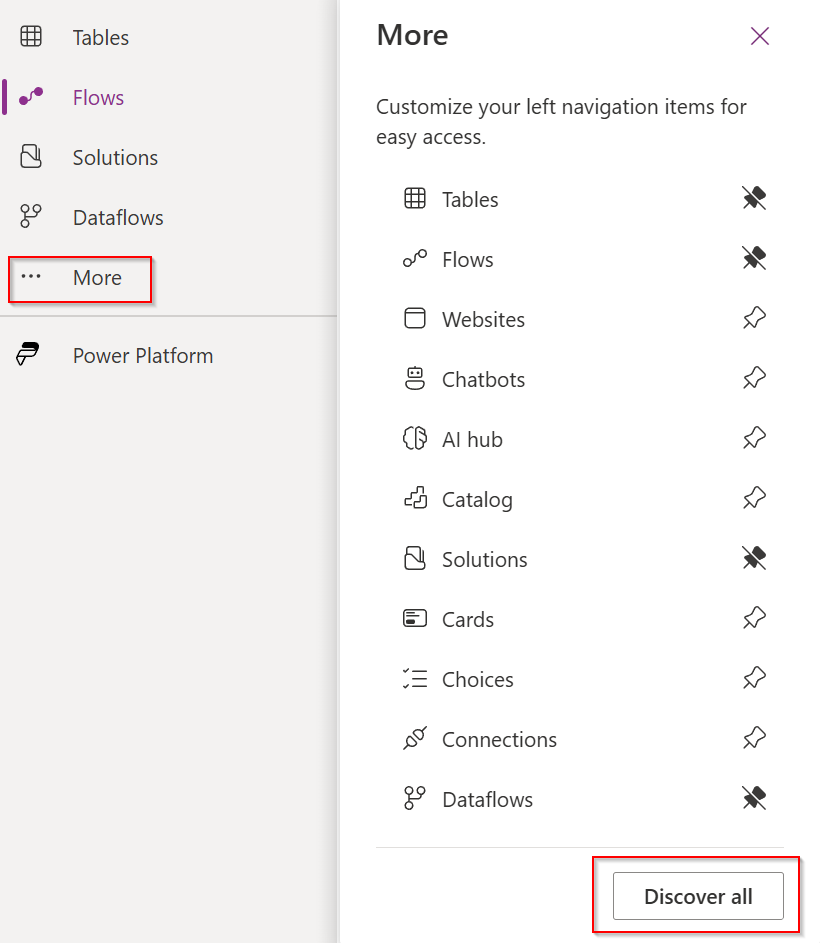
Then, go down to the Data Management, and click on Azure Synapse Lin
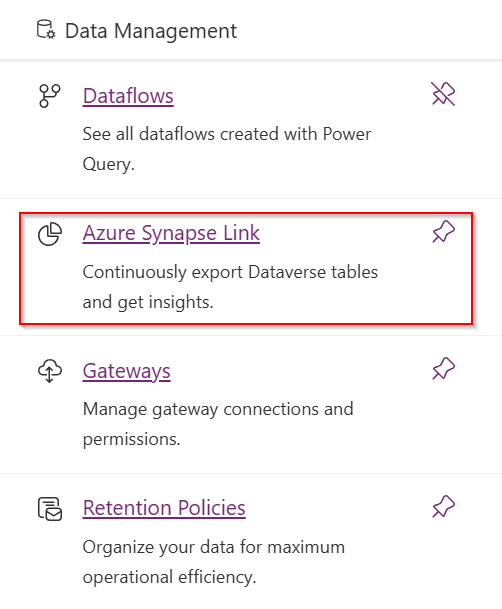
Now that we have access to the Azure Synapse Link in Power Apps, we can configure our DataLake from the Power Platform.
Configuration Steps:
- Create New Link
- Select "+ New link to data lake" on command bar
- Connect Azure Resources
- Choose Subscription, Resource group, and Storage account
- Optionally connect to Azure Synapse workspace
- Select Tables for Export
- Add Dataverse tables (must have change tracking enabled)
- Finalize Setup
- Review selections and save configuration
Troubleshooting
So, if you end up down here it means this solution "worked", but...
If so, I am so sorry! And let's try to get this sorted out.
- One issue that I had while configuring for the first time the DataLake, was that I wasn't able to see some entites on the list, during the 3rd step, but it was due to the Audit Changes being disabled for the missing entity. To fix this, please go to your preferred solution (if you say here "Default Solution", we'll have problems) and select the table you're missing during the export. Once it loads up, please go to the table properties and make sure that under Advanced options, the Audit changes to its data checkbox is enabled.
- Another known issue that you might encounter is if you're trying to connect to a DataLake Gen2 that is behind a firewall in Azure. For that, you can now follow the new entry on the blog tackling this issue down.
Conclusion: Unleashing the Power of Your Dataverse Data
And there you have it, dear Dynamics Lovers! Azure Synapse Link for Dataverse is like that hidden gem in your toolbox you didn't know you needed until you tried it.
It's a game-changer for anyone looking to supercharge their data analytics game without breaking a sweat. Whether you're a Power Platform pro or just dipping your toes into the data lake, this nifty tool bridges the gap between your Dataverse data and the powerful world of Azure analytics.
So go ahead, give it a whirl, and watch your insights soar! Remember, in the ever-evolving Microsoft ecosystem, sometimes the coolest features are the ones hiding in plain sight.
Happy data linking!